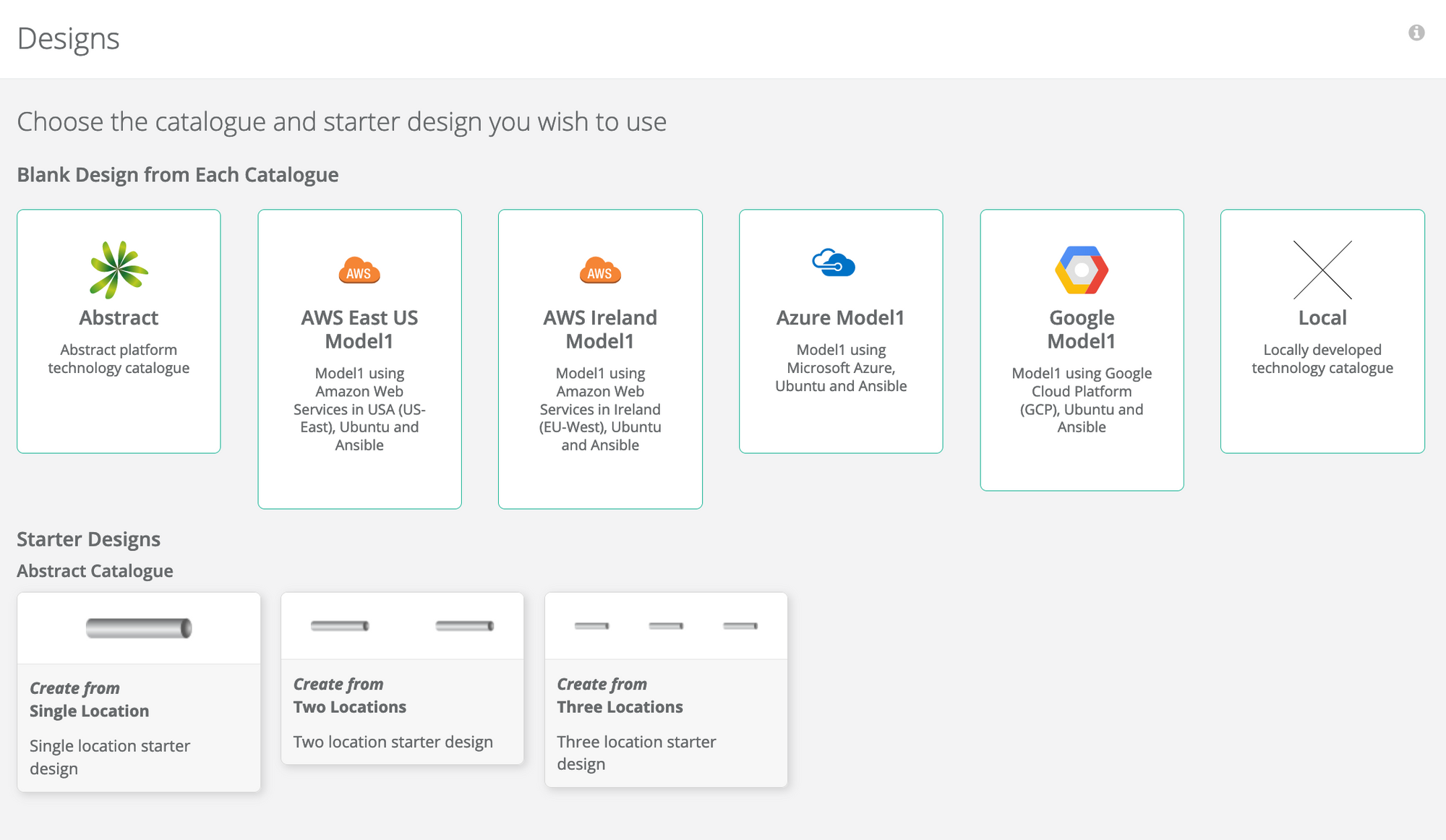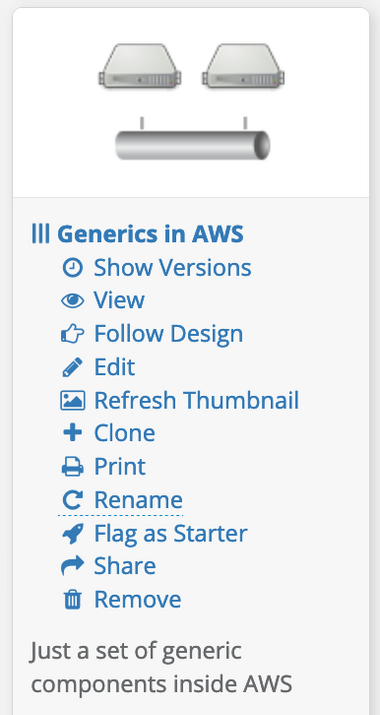To start a new design, click the design tool in the navigation bar, and click on the New Design button on the top right of the display.
You will be presented with a set of choices to start off your design. The display is broken in to two, with the top part choosing from available catalogues and the bottom part choosing from pre-configured starter designs
Selecting from a catalogue option will create an empty design and load the selected catalogue into the component picker on the left hand side. Tiers and locations will be the first items to drag into the canvas.
The second part of the choice page contain a list of ‘starter’ designs, which are designs that have created with for the purpose of being used as a base. Selecting one of these creates a new design, loads the base, prepared design and installs the catalogue on which it was based. You can continue populating the architecture and save in the normal way.
Using a ‘starter’ helps increase productivity. Not only are the basic components in place, saving you time replicating these steps, but configurations that are suitable to your organisation can also be put in place, making the resulting design more accurate.
Creating a ‘Starter’ Design
When you have a design that you believe to be useful, you should save it with a descriptive name. In the directory of choices, open the menu and select the Flag as Starter. This option is a toggle, so if you want to withdraw a design, click on it again (although it will appear as Unflag as a Starter).
Copying a Design
Many people start a design by duplicating an existing one as a base. There are a couple of ways of doing this.
The first is to open the extended menu on the design you want to user and select ‘clone’. This will duplicate the details, use the same name with a disambiguater and starting version control from 1. Open, edit and save in the normal way.
The other way is to open the donor design and select Save → Save as new design..., which will prompt for a new design name. Then continue editing with the saved file.